How To Register a USB Stick Back To Top
The USB registration should be performed from a computer that has not yet been registered.
The software key code you will receive is linked to the device you will register. Each device receives a different key code.
** As of 2019, if it has been more than a year since you purchased Cue Chronicle and new versions have been made available, there will be a charge to register a new device.
Internet Access and Email Application Required to Complete Purchase.
- Download CueChronicle v5 FS or RT and Install it on a unregistered Computer.
- Open the Original CueChronicle File From The Install.
FS Users Open CCStartTemplate v5.fmp12, file path shown below.
Applications > CueChronicle v5 FS > CCStartTemplate v5.fmp12
RT Users Open CCStartTemplate v5.fmp12, file path shown below.
Applications > CueChronicle v5 RT > CCStartTemplate v5.fmp12
- The New Project Template Window Will Open.
- Click the Buy Now button.
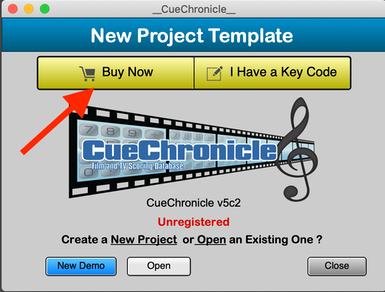
- Select USB License
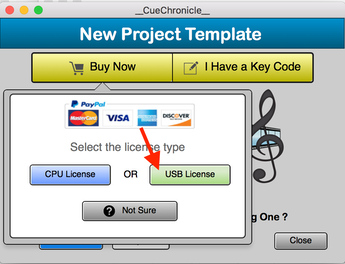
- After you select the type of registration, you will be prompted to send out the registration email to CueChronicle headquarters, hit OK.
- Ignore the PayPal purchase page
- This is not an automated service, key codes are returned as soon as possible, but it could take up to 24 hours.
