Importing from another CC project or updating to a more current version using CCv4
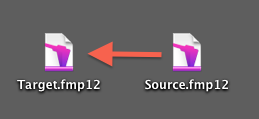
CueChronicle v4 is built with FMP v12 so only files with a (.fmp12) extention can be used for importing.
If you need to convert a .fp7 file for importing read this.
First create a new blank CC file from your New Project Template in your Applications > CueChronicle Folder. This will be your target file. Make sure you have the most current
version of the start template and that it is registered.
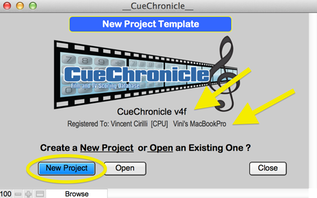
- From the Target file:
- Select File Menu > Import… > From CueChronicle (.fmp12) Project
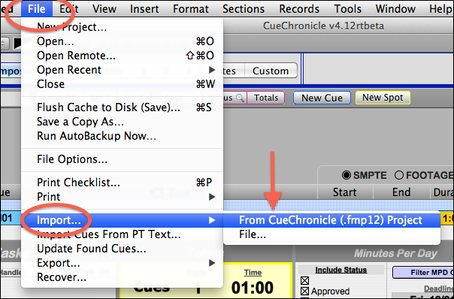
The standard Mac file browser will open.
Choose your source file.
A dialog will open warning that the source file will open and become the front most window.
Click OK.
Move back to the target file. ( Keyboard shortcut Command + Tilde)
The target file should be sitting on the Migration layout.
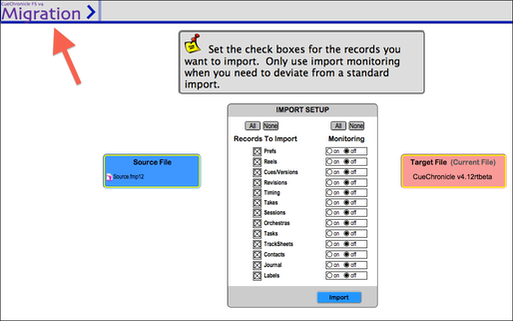
The default Import Settings are set to import all records from the source file.
Set the check boxes to your preference.
Leave monitoring left as is.
Click the Import button.
After a few moments the Impot Records Status will display a list of the records imported.
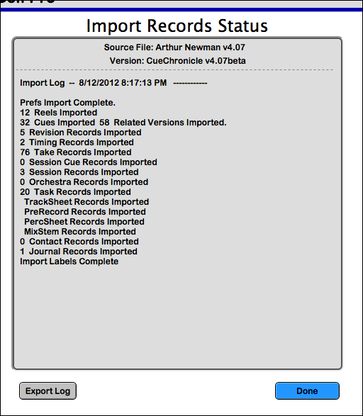
Click Done to move back to the Checklist > Composers layout.
Double check your new project.
Always keep the original as a backup.
