How To Use Your Key Code v4 Back To Top
The software key code you received is linked to the computer (CPU), USB or iPad device you are registering. Each device receives a different key code.
- Open the Original CueChronicle File From The Install.
FS Users Open: Applications Folder > CueChronicle v4 FS Folder > CCStartTemplate v4.fmp12
RT Users Open: Applications Folder > CueChronicle v4 RT Folder > CCStartTemplate v4.fmp12
The New Project Template Window Will Open, Click -Register/Buy Now Button
** CCv5 Instructions **
** older version use the registration menu see below **
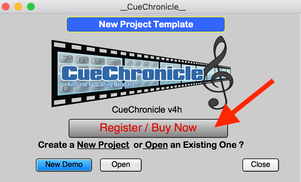
Then click - Use Your Key code button
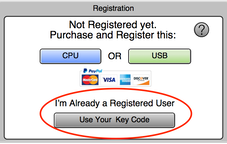
Pre CCv4h Use the Registration Menu
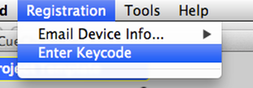
• The Enter Key Code Dialog Will Open.
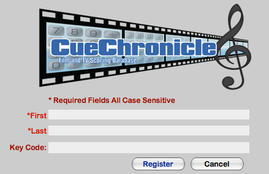
If the key Code is accepted a confirmation dialog will open. The file will need to close.
Your CCStartTemplate file is now registered. If You have created demo projects they will automatically register when opened. Projects From other registered CC users will automatically register.
